PAFnow Duration Card¶
With the PAFnow Duration Card you can decide for yourself how detailed your lead times are to be displayed. Depending on the application, you can set whether you want to display the times in days, days and hours, or even down to the levels of minutes and seconds.
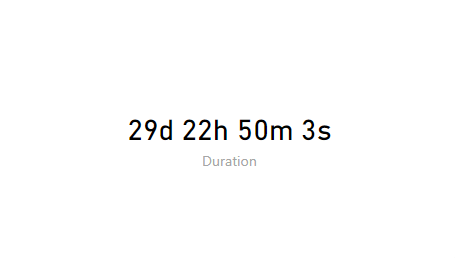
The PAFnow Duration Card is included on many Report Pages as lead times play an important role in process analyzes.
This is the icon of the Duration Card in the Visualizations pane:
![]()
How to get started¶
To view the processing or lead times with the Duration Card and set their format, you first have to drag the required fields into the respective buckets.
Example
Duration: Any numerical attribute (lead time) to be displayed by the Duration Card. The attribute value must be specified in seconds. (e.g. Duration from the Cases table)
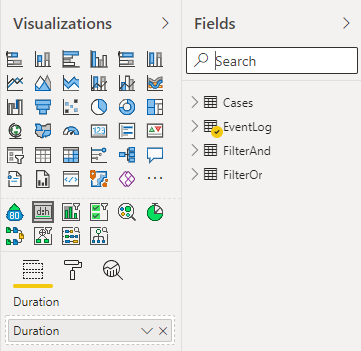
How to use¶
After selecting the required fields for the PAFnow Duration Card, you can choose the format in which the time should be displayed. A Duration Card including just days, down to one showing the lead time as combination of days, hours, minutes and seconds:
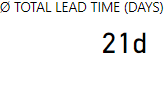 →
→ 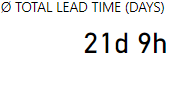 →
→ 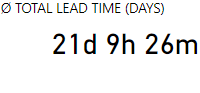 →
→ 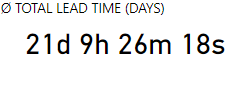
Display/Format¶
In the formatting options, the format of the displayed value can be adjusted with one click. Sometimes, for the sake of simplicity, it is not necessary to know exactly how long a certain activity lasted. For this reason, the granularity of the specified time can be adjusted in the Duration Card.
Specification¶
Required Fields¶
In order to use the Duration Card, you have to drag the required fields into the respective buckets.
| Name | Type | Description |
|---|---|---|
| Duration | Numerical | Use any Duration field from the PAFnow Data Model. |
Report page tooltip¶
With the report page tooltip you can create a report page and use it as a tooltip when you hover over the visual. See report page tooltip from Microsoft for a detailed guide on how to create and use a report page tooltip.
Example
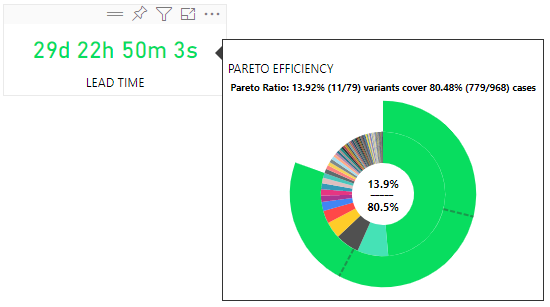
This tooltip shows the PAFnow Pareto Visual as detailed information for the Duration Card.
Formatting¶
In the format tab ![]() you can modify and customize the PAFnow Duration Card. We explain the different possibilities in the following tables.
you can modify and customize the PAFnow Duration Card. We explain the different possibilities in the following tables.
Duration¶
| Name | Description |
|---|---|
| Dynamic Text Size | Enable and disable automatic text adjustment for the display window. |
| Text Color | Changes the text color in the PAFnow Duration Card. |
| Text Size | Changes the text size in the PAFnow Duration Card (in points pt). |
| Hide Zeros | If activated, zeroes ("0") between the time units are omitted. |
| Duration units | Allows four options to display the format: All: Each unit is displayed. 3: Only the first three units are displayed. 2: Only the first two units are display. 1: Only the first unit is displayed. |
| Least significant | If activated, the value is displayed in the smallest unit (usually seconds). |
Field Name¶
| Name | Description |
|---|---|
| Show Field Name | Displays the selected field name within the PAFnow Duration Card. |
| Text Color | Changes the text color of the displayed field name. |
| Text Size | Changes the text size of the field name (in pixels) when Dynamic Text Size is switched off. |