Visual License¶
Instead of adding the activation license to your report using the PAFnow Companion, it is possible to directly add it to individual PAFnow Visuals.
-
Open the report page including the PAFnow Custom Visual and select it by clicking on it.
-
Go to the Formatting Pane of the PAFnow Visual and open the license tab.
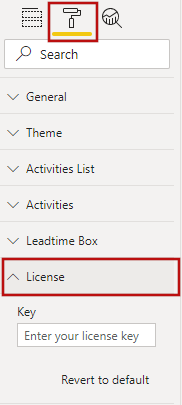
-
Copy your license key and paste it into the appropriate field.
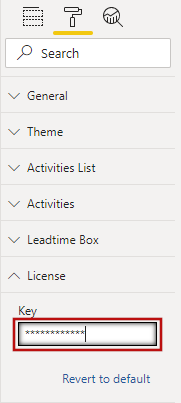
Note
You may need to ask your assigned administrator from PAF-side for an activation license key.
Now you can work with your PAFnow Visual in this report without running the PAFnow Companion in the background.
Note
These steps must be repeated for all PAFnow Visuals added to each page in the report. Therefore, we recommend using the Report Activation of the PAFnow Companion. This allows you to activate all PAFnow Visuals in the report at once.
Attention
Do not forget to save your report at the end.